If you’ve ever moved a file, rearranged icons, or customized your
desktop, chances are you’ve used drag and drop—even if you
didn’t realize it. It’s one of the simplest and most useful features in Windows,
allowing you to move or copy files, folders, and even content between apps with
just your mouse.
Whether you're brand new to using a computer or just need a
refresher, this post walks you through how to drag and drop in Windows, step by
step.
What Is Drag and Drop?
"Drag and drop" is a mouse gesture used to move or copy items. It
works by clicking on something, dragging it to a new location,
and dropping it there.
It’s used in many situations—like moving a file from your desktop
into a folder, rearranging tabs in your browser, or adding images to a
document.
How to Drag and Drop in Windows
Here’s how to use drag and drop using your mouse or touchpad:
- Click and Hold
Point your cursor over the item you want to move (like a file, folder, or shortcut).
Press and hold down the left mouse button. - Drag
While still holding the left mouse button, move your mouse to the location where you want to place the item.
You’ll see a faint “shadow” of the item moving with your cursor. - Drop
Once you're at the desired location, release the mouse button.
The item will move (or copy) to the new spot.
Moving vs. Copying
- If you drag a file within the same drive, it will move the file.
- If you drag a file to a different drive or an external
device, it will copy the file instead.
Examples of Drag and Drop in Action
- Move a file into a folder: Drag the file over the folder and drop it.
- Copy files to a USB drive: Drag the files to the USB drive shown in File Explorer.
- Rearrange files on your desktop: Click and drag them into the order you like.
- Attach a file to an email: Drag the file into the email
window, and it will attach automatically.
Drag and Drop Not Working? Try These Fixes
- Restart Windows Explorer: Use Task Manager to restart it.
- Check your mouse: Try another USB port or a different mouse.
- Use keyboard shortcuts instead: Try Cut (Ctrl +
X), Copy (Ctrl + C), and Paste (Ctrl + V) if
drag and drop fails.
Final Thoughts
Drag and drop might seem simple, but it’s a powerful tool that makes
using your computer faster and easier. Once you get the hang of it, you’ll find
yourself using it for everything from organizing files to working with apps more
efficiently.

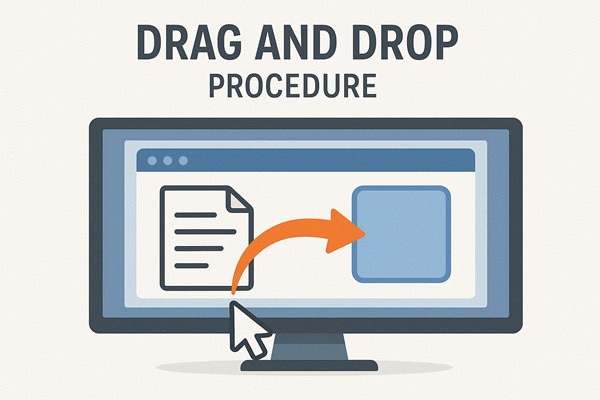 AI Generated Image
AI Generated Image
