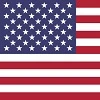Synology Docker Container Manager Review
This is a version of Docker intended for use on a Synology NAS
WHAT IS DOCKER?
Many people have heard of or used a virtual computer or virtual
server at some point. Using virtualization, you can have multiple operating systems running on a single
hardware server. Each virtual machine requires an operating system and licensing and maintenance such as
Windows updates.
Docker takes virtualization a step further. It allows you to virtualize the
application itself. There is no need to run a separate operating system and no need to run Windows
updates on each virtual machine. Application virtualization requires a lot less in the way of memory,
processor, disk space and electricity than a regular virtual machine.
DISCOVERY
Synology NAS hardware not only functions as a NAS. It allows a user to run
additional software via the use of Docker. It's ability to virtualize is one of the main reasons I
picked Model 723+ for my home office. My goal was to run Pi-Hole using Docker to eliminate the
use of a separate Linux desktop.
INSTALLATION
Once the NAS is already installed on the network, login to DSM and
open 'Package Manager'. Search for and select 'Docker Container Manager' and choose to install.
Installation Docker itself is that easy!
Decide what you want to virtualize. You may have as many containers as you like and are only limited by
the memory and processor capabilities of the hardware. I've had 3 going at once on my Synology NAS but I
could certainly have more.
Configuration of the containers is a bit harder and will vary based on what application you are trying
to containerize. Luckily, there is plenty of online documentation available to configure pretty much any
Docker container that you plan to use. You can also create your own new custom container with an
application that hasn't virtualize by anyone else. However, figuring out settings will be up to you.
This could take some trial and error to determine out what works.
FIRST IMPRESSIONS
I have only installed and configured Docker Container Manager a
couple of times. It was straight forward as each app has its own documentation that includes the
settings it will need for Docker. The results have been great! I have no complaints or issues. Once
installed and configured, you really don't do anything else with it. Just set it and forget it. You may
have an the occasional update to the docker container. That is simply a few mouse clicks to initiate the
download/update process.
USE CASES
You can use Docker for quite a few different applications. Docker turns
your Synology NAS in to a nice little small office / home office server. The items listed
here are just a hand-full of possibliities.
1) Pi-Hole web filter
2) Ubquiti controller software
3) Smart home controller software
4) Low use virtual machines
5) Kali Linux for penetration testing / white hat hacking