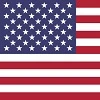Synology DS723+ & 923+ NAS Review
Network Attached Storage Solution
This review was NOT sponsored
Selection Process
My nearly 10-year-old WD MyCloud NAS in the office was outdated, slow and needed to be
replaced. I read various reviews online and determined that the NAS units from Synology had the
features that would work the best for my home office needs. Synology has a complete line of home and
business models ranging from 2 bay to 24 and beyond. In my case, I'm more interested in features and
operational speed than capacity. The Synology DSM723+ won the selection as only 2 people would be
using this device. The budget would not allow me to go with the 4 bays at this time as it would have
nearly doubled the price when you factor in the cost of the drives. If your looking to support 3-5
simultaneous users, then I would suggest the DSM923+ or go even larger.
Installation
The equipment hookup is very simple. Just connect one or both of the ethernet jacks to
your network. Optionally you can install a 10GB NIC for faster transfer speeds. For starters I
installed a pair of 4TB drives that I had on hand and configured the NAS for simple mirroring.
Eventually the plan is to replace these larger drives in the future. A single 1 TB Samsung NVME
drive was installed as a cache drive to improve performance. There is also a slot for a second NVME
if desired.
DSM
One of Synology’s biggest strengths is its DSM operating system. Built on Linux, DSM is
a stable, custom-designed platform that offers a wide range of features. Users can install a large
library of apps directly through DSM, and with built-in support for Docker, they also gain access to
thousands of additional applications. This flexibility allows owners to run dedicated apps without
needing a separate server.
Ethernet Network Connectivity
This NAS unit can be hooked up to the network in multiple ways and I have tried all of
them.
#1 A single 1 Gig ethernet cable. (Standard connection)
#2 A bonded pair of 1 Gig ethernet cables (Provides a very steady consistent speed and
redundancy.)
#3 a single 2.5 Gig ethernet cable. (Faster but the speed varies more)
#4 Combinations of the choices above.
Installing a pair of 12tb Seagate Ironwolf Pro drives on the 723+ now gets a very consistent 237mb/s over 2.5g Ethernet. These drives have a larger cache and it has eliminated the fluctuating transfer speeds.
Memory Upgrades
A nice feature of a Synology NAS is that it can be easily upgraded. One of the first
things would be to install more memory. It comes with 2G of Dual Rank ECC RAM standard but is
expandable to 32. Just be careful that the new RAM is compatible with the NAS. The Synology website
says it has to be Synology branded (expensive) memory but that just isn't true. However, Dual rank
memory is a MUST.
2025 Product Line
The new Synology 2025 product line requires customers to use Synology-branded hard
drives, a change that has frustrated many longtime users who can no longer take advantage of drives
they already own such as Seagate and Western Digital. Earlier Synology models did not have this
restriction. Synology claims the move will help reduce technical support issues, but customers argue
the higher-priced Synology drives are simply rebranded models from major manufacturers, making the
policy appear more like a sales strategy than a technical necessity. As a result, some buyers are
sticking with the 2023 lineup or switching to competing NAS brands. While many customers hope
Synology will reverse this decision, it currently seems unlikely.
Plex App (In Use)
This NAS is capable of running a Plex media server and does it quite well. It's a
single click installation but you will need to configure Plex itself which is a topic for
another article.
Synology Docker Container Manager App (In Use)
Synology has a custom version of Docker that will allow a user to virtualize any of
hundreds of applications. I successfully used it to run a Pi-Hole. Docker is a single click
installation but you will need to configure. Please reference the Docker and
Pi-Hole sections
found on this page for separate mini-reviews of these apps.
IPERF3 App (Tested and removed)
This simple app runs under Synology Docker Container manager and is used to monitor the
performance of the NAS. It has the capability to monitor CPU usage, network bandwidth, and
memory usage in real time. It is somewhat similar to using the performance monitor within
Windows. It's something that you would only use for occasional monitoring or troubleshooting and
not leave it running 24/7. On the downside, it does NOT monitor disk activity. The app
duplicates the Resource Monitor thats already a part of the DSM software. I did not see a good
reason to keep it running.
Synology DHCP Server App (Tested and removed)
This NAS is capable of running a DHCP server. It has the standard settings that you
would expect to find. The server DOES allow the configuration of DHCP options which is a welcome
addition. The Synology DHCP server will support a Proxy server via a WPAD.DAT configuration
file. Unfortunately, I was unable to get Synology DHCP to work successfully in conjunction with
my Pi-Hole. Actually, I think this is more of an issue with Pi-Hole. Therefore, I went back to
using the DHCP on the Pi-Hole.
Synology Proxy Server App (Tested and removed)
This NAS is capable of running a Proxy server. The app itself installs with a single
click and has very little configuration. However, you will need to edit your DHCP server to make
use of the Proxy. This may not be a feature of whatever DHCP service you happen to be
using.
Ultimately, I was NOT been successful in getting the Synology Proxy server working.
In my case, I'm sure that the problem was Pi-Hole not having a way to specify a proxy server. I
wasn't able to find a solution. No more testing is planned at this time as I decided not to go
this route. In my case the Pi-Hole is more important than the Proxy server.
This is a complete list of NAS related articles on this website. More are planned
and will be added over time.
#0062 [HARDDRIVES]
[NETWORKS] What Is a NAS and why you may need one!