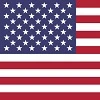Introduction
Overclocking means making your graphics card run faster than its factory
settings. In this article we use the EVGA 3060 Ti FTW3 Low Hash Rate
(LHR) card. The same method should work for any NVIDIA or AMD graphics
card.
This guide shows a careful, repeatable way to test and save your best settings for
maximum FPS while gaming performance by raising the GPU and memory clocks. I recommend
checking the manufacturer warranty before performing any overclocking.
⚠ Warning:
If your a novice, I suggest working
with someone who has done it before. You could end up harming your system!
Before you start — safety and what to expect
- Overclocking can increase temperatures and power draw. Monitor your temps. STOP if things get too hot. You don't want to damage your card.
- Every card is different — this is called the silicon lottery. Some
cards overclock better than others.
See Blog Post #58 for more information on the so called 'silicon lottery'. - Overclocking may void warranty depending on the manufacturer and your region. Check EVGA's warranty terms before changing settings.
- Keep backups of default settings so you can revert easily.
Tools you'll need
- EVGA Precision X1 — recommended for EVGA cards because it supports presets and monitoring. This can be download for free from EVGA and other websites.
- MSI Afterburner — Alternate choice. This can be download for free from MSI and other websites.
- A benchmark or stress test — use a repeatable one like a built-in game benchmark, 3DMark, or Unigine Heaven / Unigine SuperPosition for consistent comparison. Some benchmarks are free downloads and other are not.
- A spreadsheet or notebook to log results (see suggested columns below).
- Optional: a second monitoring tool for redundancy (to watch temps, clocks, and voltages).
Step-by-step overclocking process
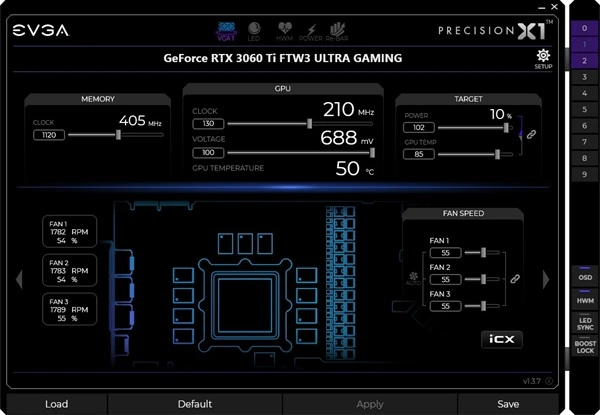 Actual screenshot
Actual screenshot- Record defaults: Start with the card's default settings. Take a screenshot of Precision X1 and note GPU temp, clock, and power limit before making changes.
- Set power and cooling for testing: Move the power slider to 100% (or the maximum EVGA allows during testing). You can also set fans to 100% for testing — it will be loud but gives a stable thermal baseline.
- Increase memory clock first: Raise memory in small steps (for example +50–+100 MHz). Run your benchmark after each step and record scores.
- Increase GPU core clock: Raise GPU clock in small steps (for example +10–+25 MHz). Test and record after each change.
- Watch for glitches: If the benchmark shows visual artifacts, crashes, or stuttering (or audio glitches), back off that last change slightly — that means you reached instability.
- Repeat: Continue incremental adjustments until you find the best stable scores. Save top-performing settings as presets in Precision X1. The entire process can take quite a while.
- Cool down between runs: Let the GPU sit idle for a couple minutes between heavy runs. Cooler GPUs can run faster and produce more consistent results.
- Be patient! The entire process can take quite a while. Don't be surprised if you spend several hours of trial and error figuring out the best possible settings. Waiting for the benchmark to finish is the boring part!
Recording your results (spreadsheet tips)
A simple spreadsheet helps you compare runs. Use columns like my example
shown here. I made 16 runs using Superposition on 1080p Medium. These
are a few of my actual results. The last 7 are my attempts to dial in to the best
possible settings.
If you happen to have this particular card or another 3060 Ti,
you could use these settings starting around line #8.
| Run # | Power % | GPU Offset (MHz) | Memory Offset (MHz) | Result (Score) | Max Temp (°C) | Notes |
|---|---|---|---|---|---|---|
| 1 | 100% | +0 | +0 | Baseline | 65 | Default |
| 2 | 100% | +115 | +600 | 19021 | 85 | Stable |
| 3 | 100% | +115 | +800 | 22186 | 85 | Stable |
| 4 | 100% | +115 | +900 | 22151 | 85 | Stable |
| 5 | 100% | +115 | +1000 | 22297 | 85 | Stable |
| 6 | 100% | +115 | +1100 | 22403 | 85 | Stable |
| 7 | 100% | +118 | +1100 | 22452 | 85 | Stable |
| 8 | 100% | +120 | +1115 | 22511 | 85 | Stable |
| 9 | 100% | +125 | +1120 | 22657 | 85 | Stable |
| 10 | 100% | +130 | +1120 | 22684 | 85 | Stable! |
| 11 | 100% | +135 | +1125 | DNF | 85 | Crash |
| 12 | 100% | +130 | +1125 | N/A | 85 | Unstable |
| 13 | 100% | +130 | +1130 | N/A | 85 | Unstable |
| 14 | 100% | +132 | +1122 | 22670 | 85 | Stable |
| 15 | 100% | +130 | +1122 | 22645 | 85 | Stable |
| 16 | 100% | +130 | +1120 | 22812 | 85 | Stable! |
Suggested incremental values (example)
- Memory: +50 to +100 MHz steps
- GPU core: +10 to +25 MHz steps
- If you hit instability, reduce the last step by half and test again.
Stability checks and signs of trouble
- Artifacts (weird colors, shapes) — immediate sign to back off.
- Driver crashes or system crashes — reduce overclock or increase cooling.
- Rapidly rising temperatures (above ~85°C) — improve cooling or reduce clocks.
- Consistent small gains across many runs are better than one big unstable spike.
A cool GPU performs better. Long testing sessions can heat the card and reduce stability — let it cool between benchmark runs.
Don't overclock all the time!
Running a card at maximum overclock constantly is like driving with the gas pedal floored — it increases wear, power use, and noise. For everyday tasks (web, homework,light apps) you won't need the overclock. Keep your best preset for gaming and switch back to default or a quieter profile when you don't need max FPS.
Realistic expectations
Results vary by card. On one example card a user reported around a 20% Score increase on SuperPosition after careful tuning — but your mileage will vary because of the silicon lottery, case airflow, power supply quality, driver version, and processor speed.
Final checklist before you play
- Save your default profile and top presets in Precision X1.
- Confirm temps stay in a safe range under load.
- Keep an eye on long-term stability — test with a couple long benchmark runs or a long gaming session.
- Be ready to revert if you see instability during everyday use.
Summary
Overclocking the EVGA 3060 Ti FTW3 LHR can give you noticeable FPS gains when done carefully. Work in small steps, keep records, watch temperatures, and don't expect every card to behave the same. Use your best preset for demanding games and switch back to default settings for normal use to reduce wear.
Related Articles
This is a complete list of gaming related articles on this website. More are
planned and will be added over time.
#0084 [GAMING]
Overclocking an EVGA 3060 TI FTW 3 Video Card
#0081 [GAMING]
Outrageously Awesome Gamer and Social Media Tags!
#0078 [GAMING]
GPU vs. CPU: Why Your Graphics Card Matters More
#0043 [GAMING]
What is Processor Overclocking?