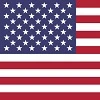Why Change DNS?
Using an alternate DNS server can help improve your internet speed and
performance. But why would you want to switch? Many smaller, local internet service
providers (ISPs) don't always have the fastest or most reliable equipment. They might
not have the best backup systems in place. Your DNS queries may be logged which helps
companies create a profile about you as a person.
The alternate DNS servers listed below are run by big companies with lots of capacity
and built-in backup systems, making them more reliable and often faster than the ones
your ISP provides. Optionally, you can even go the extra step of selecting a DNS server
that adds encryption. To use DNS encryption, you will need to consult the website of the
DNS provider as it is not provided here.
To use an alternate DNS, just pick one from the list. Then you'll need enter the IP
addresses into the DHCP settings of your router. Once you do that, the new settings will
apply to all the devices connected to your network. The best part? These alternate DNS
services are completely FREE. While there are other options out there, these are some of
the most popular and well-known.
Recommended Public DNS Servers
| Cloudflare |
1.1.1.1 |
1.0.0.1 |
| Cloudflare w/Malware filter |
1.1.1.2 | 1.0.0.2 |
| Cloudflare w/Malware filter & Adult filter |
1.1.1.3 |
1.0.0.3 |
| Google |
8.8.8.8 |
8.8.4.4 |
| Comodo |
8.26.56.26 |
8.20.247.20 |
| Quad9 |
9.9.9.9 |
149.112.112.112 |
| OpenDNS |
208.67.222.222 |
208.67.220.220 |
| Level 3 |
209.244.0.3 |
209.244.0.4 |
DHCP settings showing Google DNS on a Linksys router
Login to your router using your login and password. (Hopefully you wrote
that down that information when the router was installed!) Somewhere within the
menus; your router will have a screen that looks something like the one below. Simply
fill in the Static DNS entries to one of the items on the chart above. Be sure to APPLY
and SAVE the setting on your router. Then reboot your computers and other devices so
they pick up the new DNS setting after making this change! Don't forget your phones,
streaming devices, security systems and televisions! At this point, DNS will be
changed on every device in your home or office.


 AI Generated Image
AI Generated Image