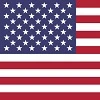|
|
What is Windows S Mode? - You probably don't want it
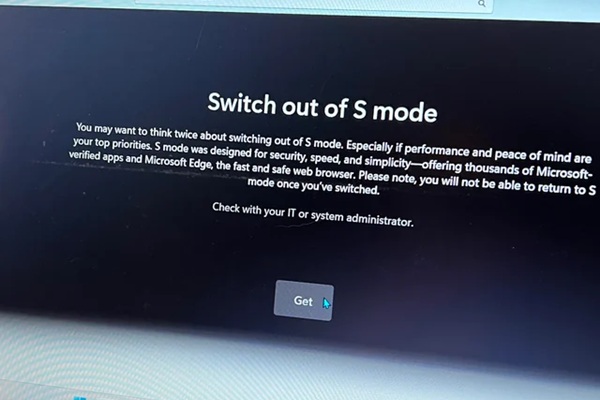
Your Computer on Training Wheels
Windows S-Mode is actually a streamlined version of Windows 10 (and 11) that
comes pre-installed on selected NEW computer models. It's designed to offer enhanced
security and performance. This "locked-down" version of Windows will only allow apps from
the Microsoft Store. While this offers certain benefits, it also comes with some notable
drawbacks. Let’s break it down.
Pros of Windows S-Mode
Enhanced Security
By limiting apps to only those in the Microsoft Store, Windows S-Mode
significantly reduces the risk of downloading malicious software. Since apps from the
Microsoft Store are vetted by Microsoft, the chance of encountering a virus or malware is
greatly minimized.
Improved Performance
S-Mode is designed to use fewer system resources, which can result in faster
boot times and smoother performance for light computing tasks, especially on budget
devices.
Simplified Experience
With fewer options for customizing and installing software, Windows S-Mode
offers a more straightforward user experience. For those who just need to use their computer
for basic tasks (like browsing, streaming, or working in Microsoft Office), it can feel less
overwhelming.
Better Battery Life
On devices like laptops and tablets, the reduced resource usage and restrictions
on background processes can lead to longer battery life.
Cons of Windows S-Mode
Limited Compatibility
The biggest downside of Windows S-Mode is its app limitation. Popular software
like Chrome, Zoom, and many other programs aren’t available in the Microsoft Store, meaning
you can’t install or use them. If your work or leisure relies on these programs, S-Mode
could feel very restrictive.
Inability to Install Antivirus/Antimalware
While Windows S-Mode provides some built-in protection with Windows Defender,
you won’t be able to install third-party antivirus or antimalware tools. This can be a
dealbreaker for users who prefer additional layers of security.
Limited Customization
Many users enjoy customizing their devices with settings, apps, or even
different browsers. Windows S-Mode restricts a lot of these freedoms, which could be
frustrating for power users who like to tweak their system to fit their needs.
Switching Out of S-Mode
While you can switch out of S-Mode to get full Windows functionality, it's not
always the smoothest process, and once you make the switch, you can't go back to S-Mode.
Make sure this is what you want. It's a one way trip!
Is Windows S-Mode Right for You?
If you're a casual user who only needs the basics (like browsing, Office apps,
and streaming) and values security, then Windows S-Mode might be a great fit. However, if
you rely on specific software that’s not available in the Microsoft Store, or you want
more control over your system, you might want to reconsider using S-Mode.
Ultimately, the decision to use Windows S-Mode comes down to how much flexibility you
need and how much you prioritize security and performance over customization.
Related Articles
This is a complete list of other beginner articles on this website.
Several more are planned and will be added over time.
#0093 [BEGINNER]
How to Use a Television as a Wireless Computer Screen
#0070 [BEGINNER]
Never Turn Off Your Computer During Windows Updates!
#0066 [BEGINNER]
Clean the Dust From Your Desktop!
#0061 [BEGINNER]
Drag and Drop in Windows: Simplified for Beginners
#0054 [BEGINNER]
What is Microsoft One Drive?
#0050 [BEGINNER]
Smokers Computers - Yuk!
#0048 [BEGINNER]
What is Windows S Mode? - You probably don't want it
#0040 [SECURITY]
'Driver' Update software is often harmful
#0033 [BEGINNER]
Chrome vs. Google: What's the Difference?
#0031 [BEGINNER]
Task List for New Computer Owners
#0022 [BEGINNER]
Should you choose WIRED or WIRELESS?
#0021 [BEGINNER]
Useful Google Searches for Better Results
#0012 [BEGINNER]
What is the purpose and function of the BIOS/UEFI?